System Introduction
Conditions data can be written into rawdata path (called Payload)
IOV describes the interval of validity for certain Payload in CondDB
Feature
Role-based access control on the conditions database
For each type of payload, there is a data manager role.
Only the manager with the certain role has permission to create new payload, new IOV and make a tag.
Top manager can select the suitable tags for different payloads and create a Global_tag.
Normal Users (Physicists) can query the metadata on web site.
RESTful API is developed to query the metadata .
Account
1、Register an account
1) IHEP SSO Account is needed. Click here to register IHEP SSO Account.
2) Follow the prompts on the page to register. Answer all the questions on the page.
• Kindly note that all the questions on this page should be answered in English.
• Click on "Collaboration" for Security Control and select “JUNO”.
3) After submitting your information, the system will send you a verified email automatically.
Login your email,
Click the link listed in this email to verify your registration.
Then your IHEPSSO account will be activated.
4) Once registration is complete, return to the login page http://junodbm.ihep.ac.cn , login using IHEPSSO.
2、Wait for authorization
Super Administrator authorizes users based on their data management requirements.
For example, Lintao@ihep.ac.cn is a manager of Calib.Deconv data,super administrator assign him the role named ‘Calib.Deconv’.
Steps of creating CondGTag:
1、Create payload and its IOV
Open the payload list page
Click the 'Add' button, input the information of payload. Save it, we can get the hash of our new payload.
Open the IOV list page
click the 'Add' button, input the information of IOV
2、Create TAG
open the tag list page
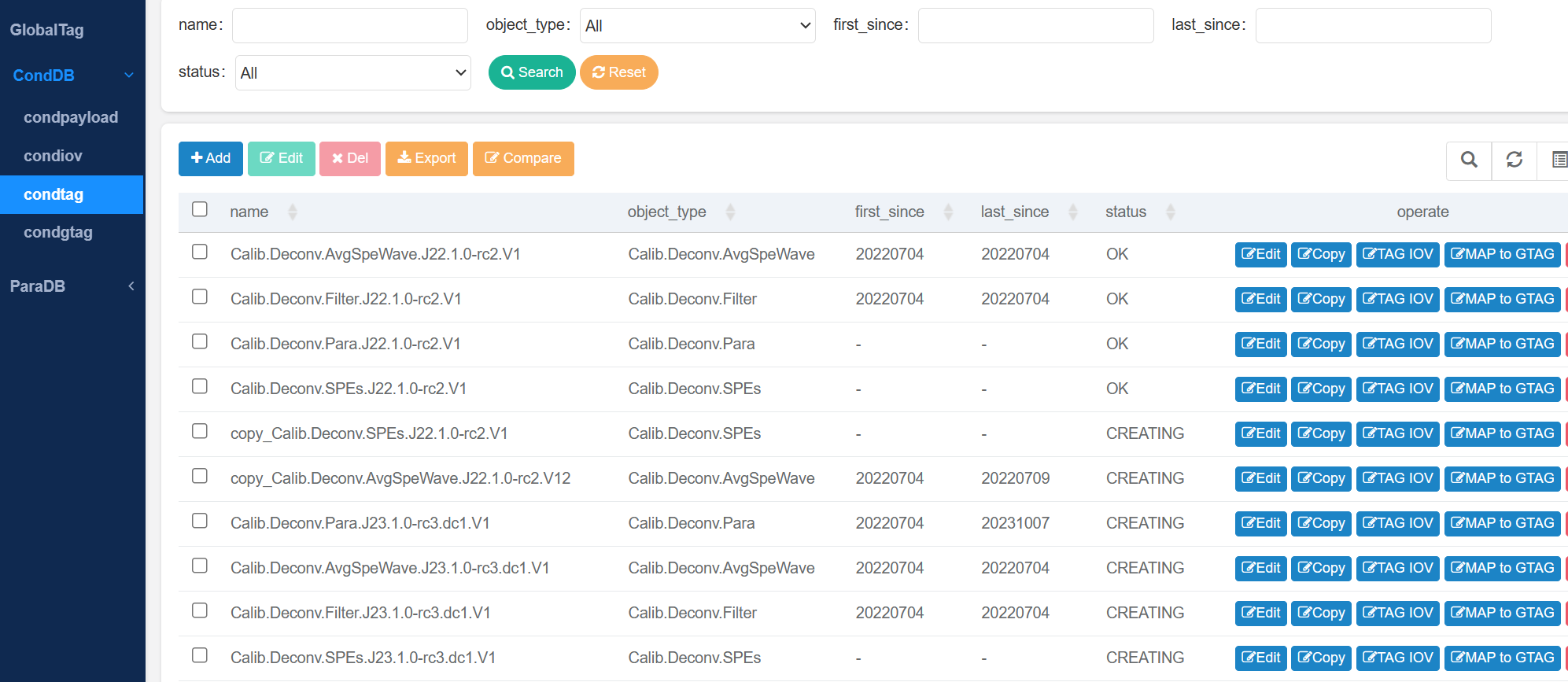
click the 'Add' button,input the information of condtag.
3、Map Tag and IOV
on the tag list page, select a tag , click the 'TAG IOV' button, you can see the IOV list, click the 'AddIOV' button, select the IOV and add to the condtag.
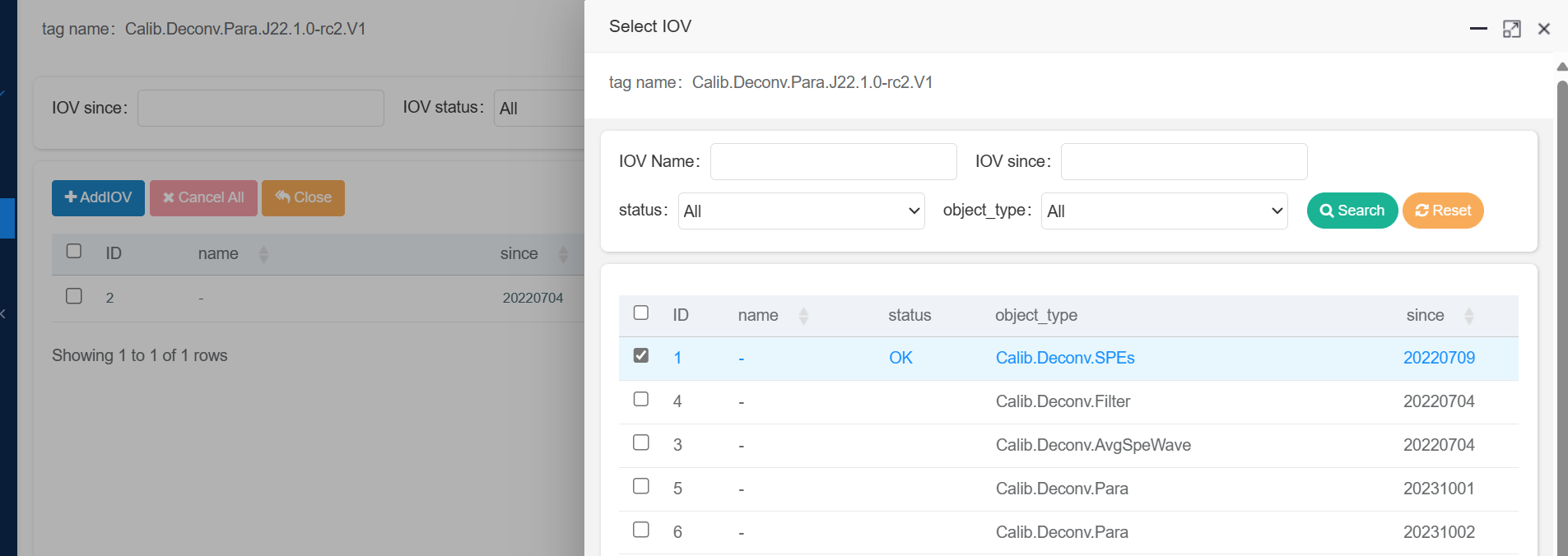
4、Create condgtag
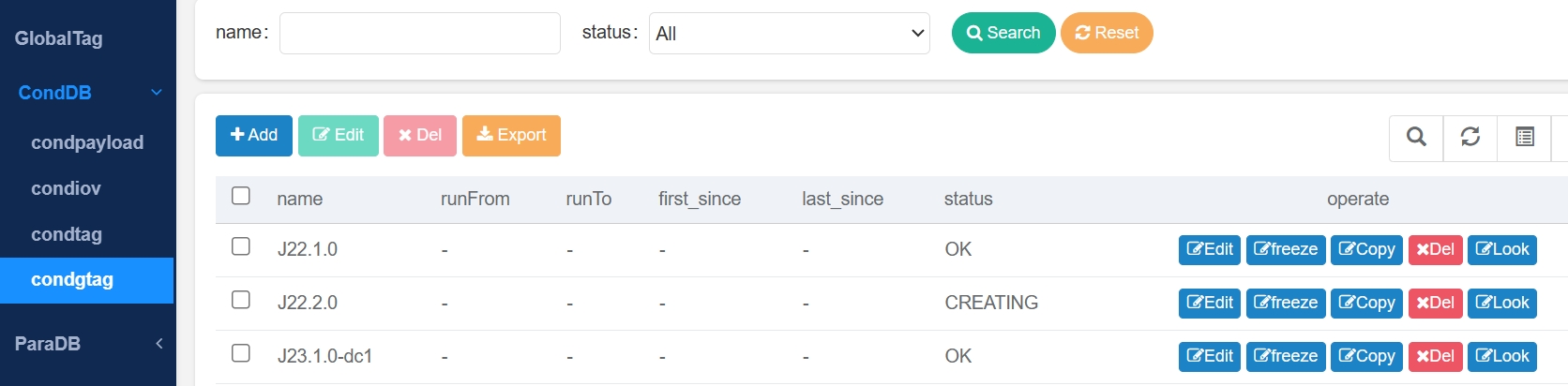
5、Select Tags for condgtag
on the tag list page, select a tag , click the 'MAP to GTAG' button,, you can see the CondGTag list, click the 'Add to new CondGTag' button, select the CondGTag and map to the condtag.
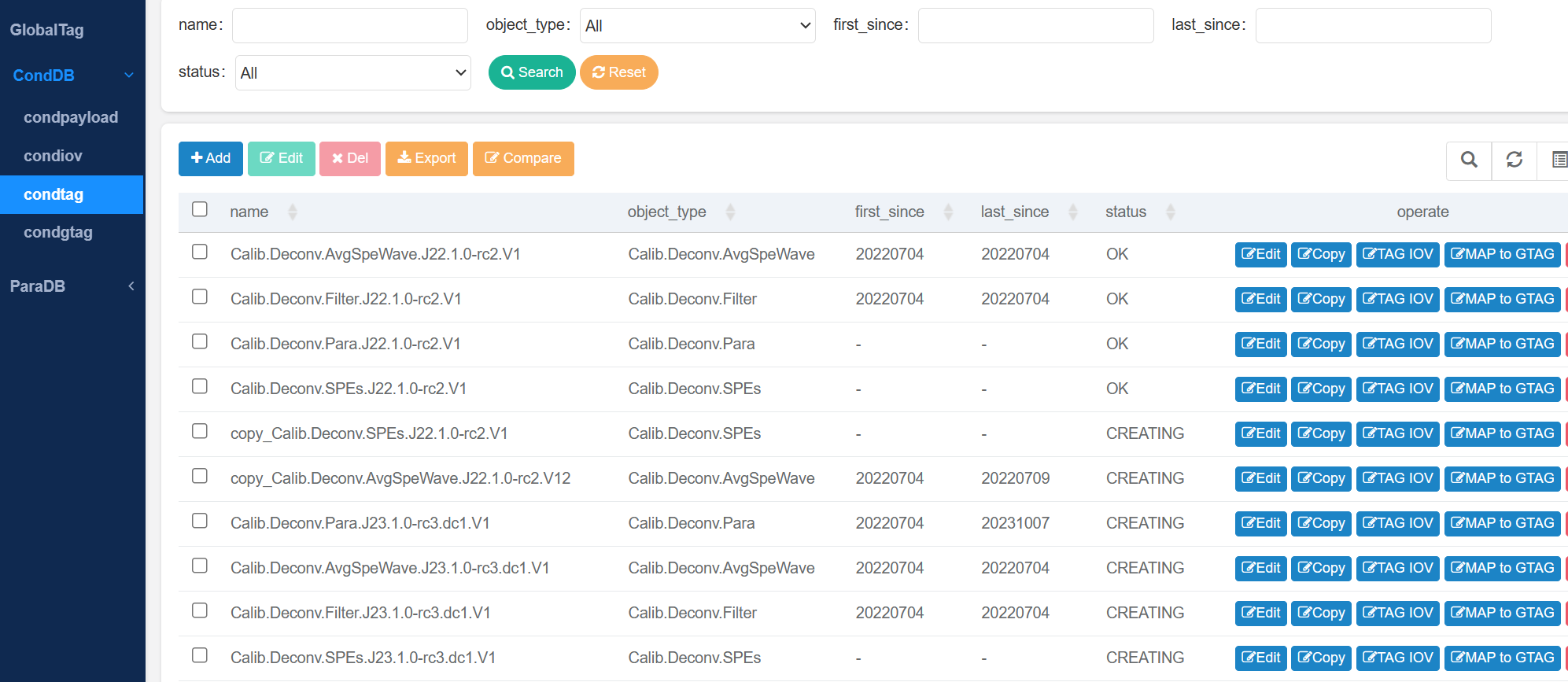
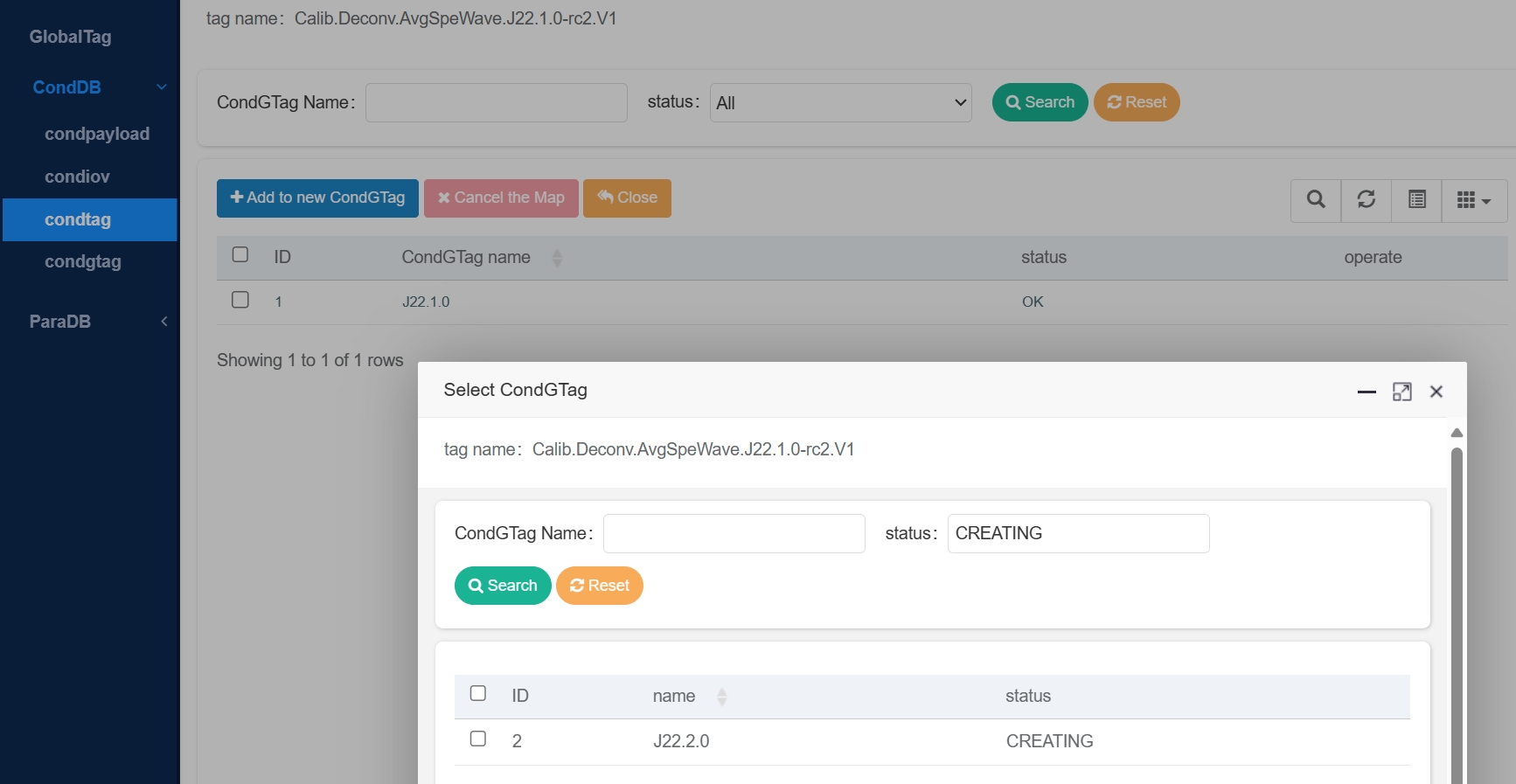
Steps of creating ParaGTag:
1、Create payload
2、Create TAG
3、Map Tag and payload
4、Create ParaGTag
5、Select Tags for ParaGTag